Digitizing Your Library
I have been "full-time" preaching for forty years (I'm not an old model, but I do have a lot of miles). During the first 38 years of preaching I tried to build a large library, but in the past two years I have been doing my best to make my books disappear from the shelves.
About two years ago I started the process of turning my books into digital files (PDF files to be exact). I started this process because of my parents—they had a hard time throwing anything away and I always imagined that when they finally pass we will have to rent a 40' dumpster sit at their house so we can empty the contents. They don't have trash in the house, but just a lot of stuff that no one else wants.
I used to have over 5,000 books in my library—most of them were on the shelves in my office, but a lot were stored in boxes at my house. However, now am down to about 1,300 books on the shelves and that number shrinks every week. I need to point out that I did not scan all of these books—over 1,500 of them were purchased electronically for use in the Bible study program I use (Accordance) and I gave the bound books to friends (some books were just thrown away). In addition, I just gave away over 25 years of the back issues of Biblical Archaeology Review and purchased their on-line subscription instead—you can search every issue, save the articles you like as PDF files, and watch a lot of BAR videos at no extra charge. The best part is that it doesn't take up an entire hard drive and the cost is only $30 per year!
Preparing Your Books To Be Scanned
First, the bad news: If you want to scan your books to turn them into digital files you are going to destroy the printed copy in the process because you need to cut off the spine of the book. There are scanners that will allow you to keep your books intact, but the process is a lot slower than what I am going to describe here. The good news: unless a book is extremely rare you are never going to miss it!

How do you get the spines off your books? Well, there are several ways. You could use and X-Acto knife, but this is a very slow process and the pages will never feed properly through a high-speed scanner. A friend of mine uses a woodworking band saw to cut the spines off, but this leaves a lot of dust on the pages. For a while I was taking my books to a local print shop and they cut the spines off on their huge paper cutter—this worked extremely well since I was friends with the shop owner (he cut my books for free). In my opinion, the best solution is the buy a stack paper cutter from Amazon.com. I bought one of their no-name stack paper cutters for around $120. This cutter will slice through 400 pages of paper in under a second with almost no effort. The cutter weighs a lot, but it is built to last for many years.
The Perfect Scanner
I have three high speed scanners in my office, but the one I use 99% of the time is the Fujitsu ScanSnap iX500 Scanner (for PC and Mac). I bought mine from Amazon.com for around $400.
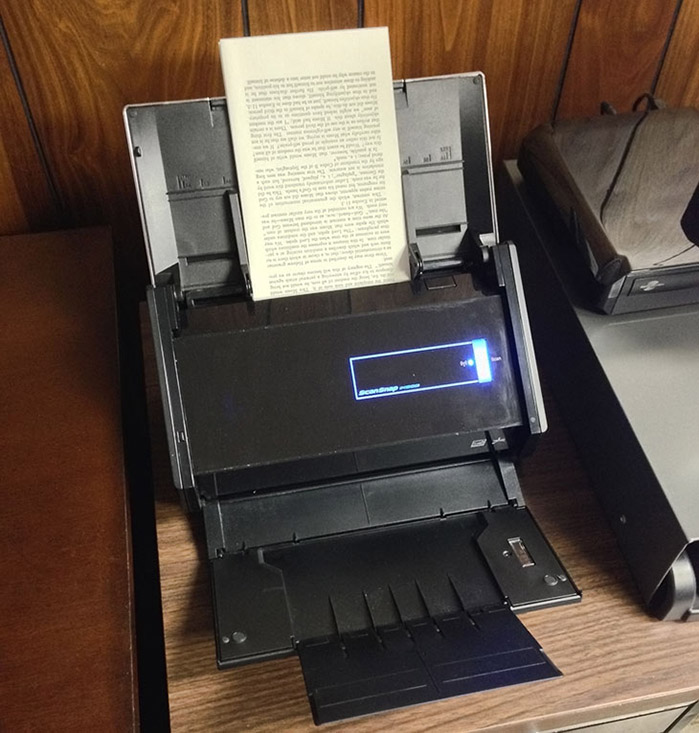
This scanner is simply awesome! You can scan 50 pages per minute (25 double-sided pages) and save the file as a PDF. Then you can run an OCR (Optical Character Recognition) program on it so the text is searchable. This program comes with a free copy of ABBYY FineReader Express, which is a great OCR program, but I use the OCR program that is in my Adobe Acrobat XI Pro.
After scanning the pages and saving them as a PDF file I open Adobe Acrobat XI Pro and use the ClearScan option to OCR the text. ClearScan is a technology that first runs OCR and then deletes the underlying graphic image—so you can run a text search on a document and "cut and paste" the text. You can also print the file and it looks a lot better than the original page! In addition, the file size is much smaller than a traditional scan.
You can easily scan in color, gray-scale or black and white. When you print out a document it should look exactly like the original—Adobe Acrobat actually uses two layers when scanning books—your charts and graphics will be the base layer, then the text will be on layer two—but you will not know that there are two layers.
If you want to see an example of what the final product with ClearScan looks like, just download a copy of Success at Bible Teaching by Sam Binkley, Jr. and Martin Broadwell (PDF file size: 2.4MB). This 138 page book took me less than three minutes to scan and another four minutes to run the OCR program (the OCR program runs in the background so you can do other work on your computer while it is running).
You Really Need Dropbox
I am not paranoid, but I do like to have a lot of backups of my digital files. Every file I work with gets saved to three different computers via Dropbox (my office computer, home computer, and laptop). In addition, all of my computers have dedicated backup drives so I always have at least seven copies of every file I produce. Because I use the Dropbox to synchronize the files on all of my computers, anytime I put a file on my office computer it automatically gets placed on my home computer and laptop as well—plus I can access any file on Dropbox from both my iPhone and iPad.
